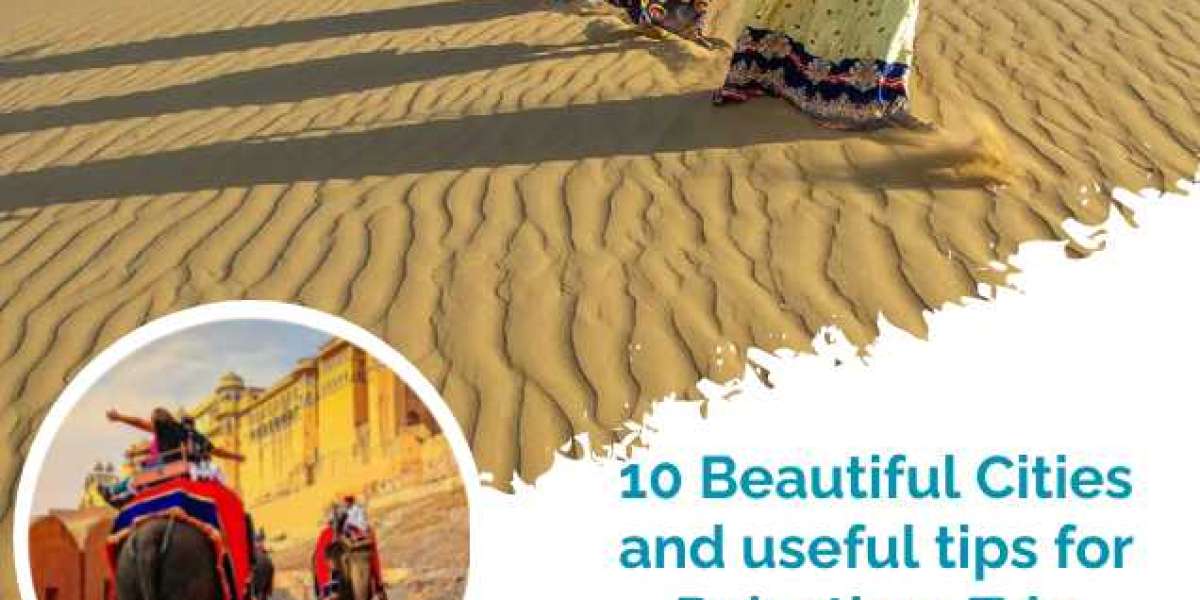Learn how to create an account on Threads from Instagram with this simple guide. Follow the step-by-step instructions and get started on this popular messaging app for close friends.
Introduction:
Threads from Instagram is a messaging app that allows you to stay connected with your close friends. Whether you want to share photos, videos, or text messages, Threads offers a convenient platform to do so. In this comprehensive guide, we will walk you through the process of creating an account on Threads from Instagram. By the end of this article, you'll be ready to start using this app and stay connected with your inner circle.
1. What is Threads from Instagram?
Threads from Instagram is a dedicated messaging app developed by Instagram. It is designed to help you stay connected with your close friends in a more intimate and private setting. With Threads, you can share photos, videos, messages, and even status updates exclusively with your selected group of friends. This app aims to foster stronger connections and meaningful conversations within your inner circle.
2. Why Should You Create an Account?
Creating an account on Threads from Instagram opens up a world of possibilities for connecting with your close friends. Here are a few reasons why you should consider creating an account:
- Private and Focused: Threads provides a private space where you can interact with your closest friends without distractions from the wider Instagram community.
- Direct Sharing: You can easily share photos, videos, and messages with your selected friends in real-time, making it convenient to stay connected.
- Status Updates: Threads allows you to set a status to let your friends know what you're up to. It's a quick and easy way to share what's happening in your life.
- Efficient Communication: The app offers a streamlined interface that enables you to communicate with your friends in a fast and efficient manner, ensuring you never miss out on important conversations.
3. System Requirements for Threads
Before you proceed with creating an account on Threads, it's essential to ensure that your device meets the minimum system requirements. Here are the requirements for using Threads from Instagram:
- Operating System: Threads is available for both iOS and Android devices. Ensure that your device runs on iOS 13 or later for Apple devices, or Android 8.0 or later for Android devices.
- Storage Space: Make sure you have enough free storage space on your device to download and install the app. Threads requires approximately 200 MB of space.
- Internet Connection: A stable internet connection is necessary to use Threads and send/receive messages.
4. Downloading and Installing Threads
To get started with Threads from Instagram, follow these steps to download and install the app on your device:
- Open App Store or Google Play Store: Launch the respective app store on your iOS or Android device.
- Search for Threads: In the search bar, type "Threads from Instagram" and tap on the search icon.
- Select the App: Locate the official Threads app and tap on it to access the app page.
- Download and Install: Tap the "Install" button (or "Get" for iOS devices) to download and install the app on your device.
- Open Threads: Once the installation is complete, tap on the "Open" button to launch the Threads app.
5. Creating a New Account
To create a new account on Threads from Instagram, follow these simple steps:
- Open Threads: Launch the Threads app on your device.
- Log in with Instagram: If you already have an Instagram account, you can log in with your existing credentials. If not, proceed to the next step.
- Sign Up with Phone Number: If you don't have an Instagram account, tap on the "Sign up with Phone Number" option.
- Enter Phone Number: Provide your phone number in the designated field and tap "Next."
- Verification Code: You will receive a verification code via SMS. Enter the code in the app to verify your phone number.
- Profile Setup: Follow the on-screen instructions to set up your Threads profile, including your display name, profile picture, and any additional details you wish to add.
- Select Close Friends: Choose the friends you want to connect with on Threads. You can select from your existing Instagram friends or manually enter phone numbers to add contacts.
- Account Created: Congratulations! You have successfully created an account on Threads from Instagram.
6. Setting Up Your Profile
Once you've created your Threads account, it's time to set up your profile. Follow these steps to customize your profile:
- Open Threads: Launch the Threads app on your device.
- Tap on Your Profile Picture: Located at the top left corner of the screen, tap on your profile picture.
- Edit Profile: In the profile view, tap on the "Edit Profile" button.
- Add or Edit Information: Update your display name, profile picture, and any other details you want to share with your friends.
- Save Changes: Tap the "Save" button to save your profile changes.
7. Adding Friends on Threads
Threads allows you to connect with your close friends. Here's how you can add friends on Threads:
- Open Threads: Launch the Threads app on your device.
- Tap on the Compose Icon: Located at the bottom center of the screen, tap on the "+" icon.
- Select Friends: Choose friends from your existing Instagram friends list or enter phone numbers manually to add contacts.
- Confirm Friend Requests: If you send a friend request to someone who doesn't have Threads, they will receive a request to join.
- Accept Friend Requests: If you receive a friend request from someone, you can accept or decline the request.
- Start Conversations: Once you have added friends, tap on their profile picture to start a conversation.
8. Navigating the Threads Interface
Threads offers a user-friendly interface that allows you to navigate seamlessly. Here's an overview of the main elements in the Threads app:
- Camera: Tap the camera icon to quickly capture photos or videos and share them with your friends.
- Status Bar: Located at the top of the screen, the status bar displays your current status and allows you to update it.
- Friends List: The friends list shows your added friends. Tap on a profile picture to start a conversation.
- Camera Roll: Access your camera roll to share photos and videos from your device's gallery.
- Notifications: Receive notifications for messages, friend requests, and other activities.
- Settings: Customize your Threads experience by accessing the settings menu.
9. Sending Messages
Sending messages on Threads is straightforward and intuitive. Follow these steps to start a conversation and send messages:
- Open Threads: Launch the Threads app on your device.
- Select a Friend: Tap on the profile picture of the friend you want to message from your friends list.
- Type a Message: In the chat interface, tap on the text input field and start typing your message.
- Send Message: Once you've composed your message, tap the send button to send it to your friend.
- Additional Media: You can also share photos and videos by tapping the camera icon and selecting the media from your camera roll.
10. Customizing Your Threads Experience
Threads offers various customization options to tailor your experience. Here are some features you can explore:
- Status Updates: Set a status to let your friends know what you're up to. Tap on the status bar and choose from the available options or create a custom status.
- Notification Settings: Access the settings menu to manage your notification preferences for messages, friend requests, and more.
- Dark Mode: Enable Dark Mode to switch to a darker color scheme, making it easier on your eyes in low-light environments.
- Privacy Settings: Adjust your privacy settings to control who can see your status, receive notifications, and more.
11. Managing Your Threads Account
It's essential to stay on top of your Threads account settings. Here are some key management tasks you should be aware of:
- Profile Updates: Regularly review and update your profile information, including your display name and profile picture.
- Friend Requests: Accept or decline friend requests from others who want to connect with you on Threads.
- Blocking and Unblocking: If needed, you can block users to prevent them from contacting you. Similarly, you can unblock users if you wish to reconnect.
- Account Deactivation: If you decide to stop using Threads, you can deactivate your account. Keep in mind that deactivation is irreversible, and you will lose all your messages and account data.
12. Privacy and Security Features
Threads from Instagram prioritizes user privacy and offers various security features. Here are some privacy options you can utilize:
- Close Friends List: Choose carefully who you add to your close friends list. This ensures that only trusted individuals can view your updates and send you messages.
- Automatic Updates: Threads automatically syncs with your Instagram close friends list. Any changes you make to your close friends list on Instagram will reflect in Threads.
- Notification Control: Customize your notification preferences to avoid unnecessary interruptions or keep your conversations private.
13. Frequently Asked Questions (FAQs):
Q: Can I use Threads from Instagram without an Instagram account?
Yes, you can use Threads without an Instagram account by signing up with your phone number.
Q: Can I use Threads on my tablet or computer?
Currently, Threads is only available for mobile devices. It can be used on both iOS and Android smartphones.
Q: Can I delete messages on Threads?
Yes, you can delete messages on Threads. Simply tap and hold the message you want to delete, then select the "Delete" option.
Q: Can I customize the appearance of Threads?
While you can't change the overall appearance of Threads, you can personalize your profile by adding a profile picture and setting a status.
Q: Is Threads from Instagram secure?
Threads prioritizes user privacy and offers various security features. However, it's always recommended to exercise caution while sharing sensitive information.
Q: Can I use Threads to message someone who doesn't have the app?
No, you can only message individuals who also have Threads from Instagram installed on their device.
14. Conclusion
In conclusion, creating an account on Threads from Instagram allows you to connect and communicate with your close friends in a private and focused environment. With the step-by-step guide provided in this article, you can confidently navigate the account creation process and start using Threads to stay connected with your inner circle. Download the app, follow the instructions, and begin enjoying the seamless messaging experience that Threads from Instagram offers.
 " class="wow_main_float_head_img">
" class="wow_main_float_head_img">