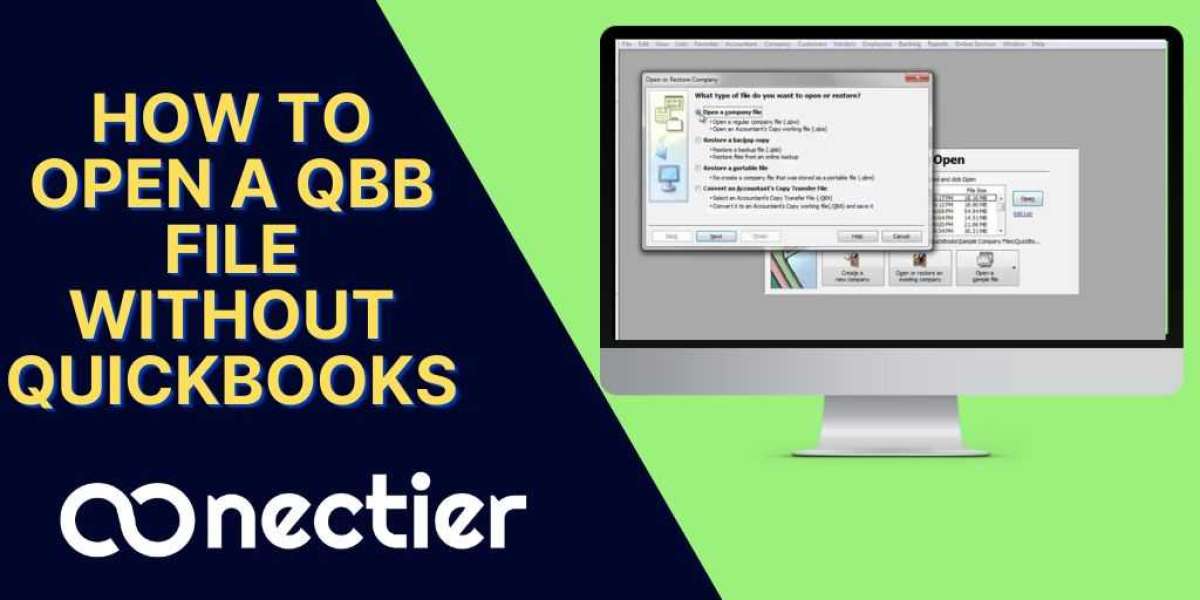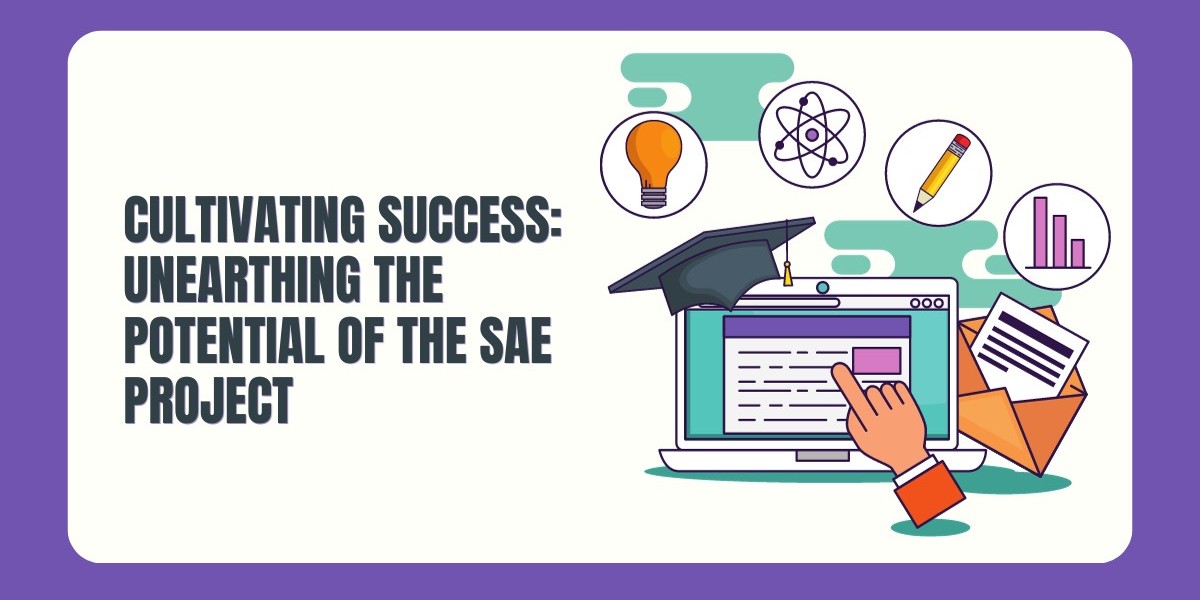Do you know how to open qbb file in excel? Do you know about the qbb file? So, here read the article step by step.
A QBB file is a QuickBooks backup file that contains financial data. It is not possible to open a QBB file directly in Excel, as the file format is specific to QuickBooks.
However, if you want to view the data in a QBB file in Excel, you can export the data from QuickBooks as an Excel file. Here are the steps to do this:
1. Open QuickBooks and select the company file that contains the data you want to export.
2. From the File menu, select "Utilities" and then "Export" and choose "Lists to IIF Files".
3. Select the lists you want to export and choose a location to save the IIF file.
4. Open Excel and create a new workbook.
5. From the Data tab, select "From Text/CSV" and browse to the IIF file you exported from QuickBooks.
6. Follow the prompts to import the data into Excel.
Note: Depending on the version of QuickBooks and Excel you are using, the steps may vary slightly. Also, keep in mind that exporting data from QuickBooks to Excel may result in some data loss or formatting issues.