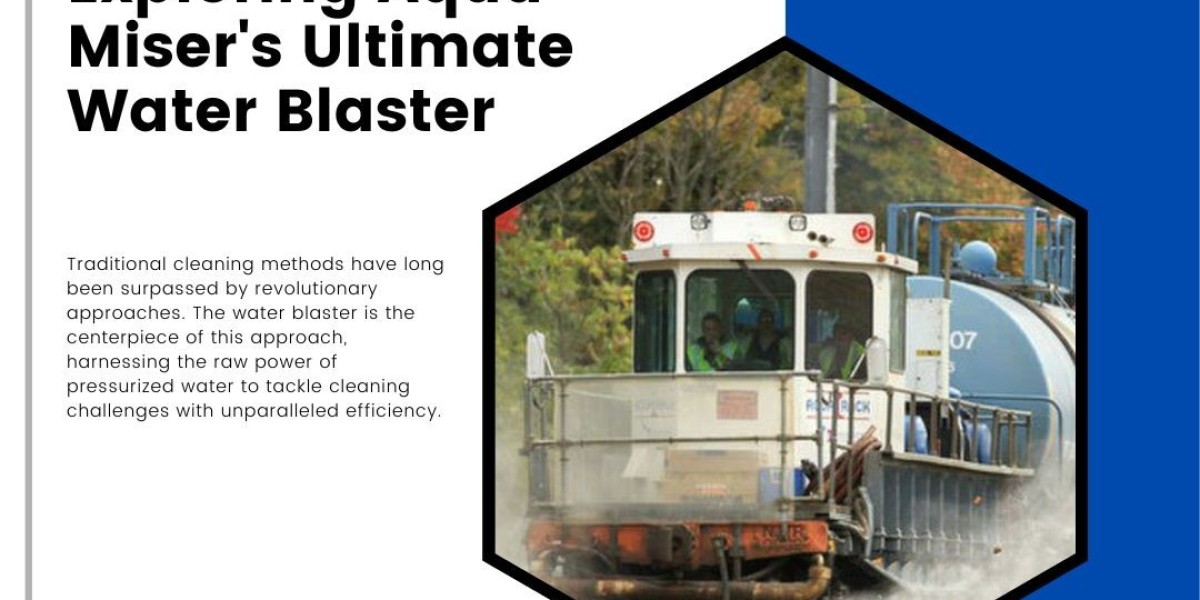Company file is the file where all the accounting data and modifications done to this data are stored. Its importance goes to the extent that any technical issue in these files can hamper the business operations of the company. Many times, business owners want to access the company file remotely. This article will provide an easy procedure to open a QuickBooks company file located on a remote computer. Thus, keep reading!
What users require to open a company file remotely in QuickBooks
The requisites to ensue before opening the company file remotely include:
- In the case of workstations, a host system is mandatory as it acts as a network drive.
- The systems should have the multi-user mode enabled.
- If the company files are not in one single folder, then go for the creation of a new folder and maintain all the company files in that single folder.
Procedure to Open a QuickBooks Company File Located on a Remote Computer
After ensuring adherence to the three prerequisites listed above, users should follow the steps below to open company file on remote system.
- Download and Install QuickBooks Database Server Manager on the remote computer.
- The next step is to configure the multi-user access. For configuring the QB Server for multi-user access, there is a comprehensive and integrated program namely “QuickBooks database server manager”.
- Open QB Desktop and select the “File tab”.
- From the File menu, “choose the Switch to Multi-user Mode option”.

- In the “Multi-user hosting setup” dialogue box, click on “Yes”.
- The next move is to hit on “OK” in the “Multi-user setup information” window.
- Then, incorporate “important users”. For this, select “Users” from the “Company tab”.
- Then, choose the “Users and Roles” section.
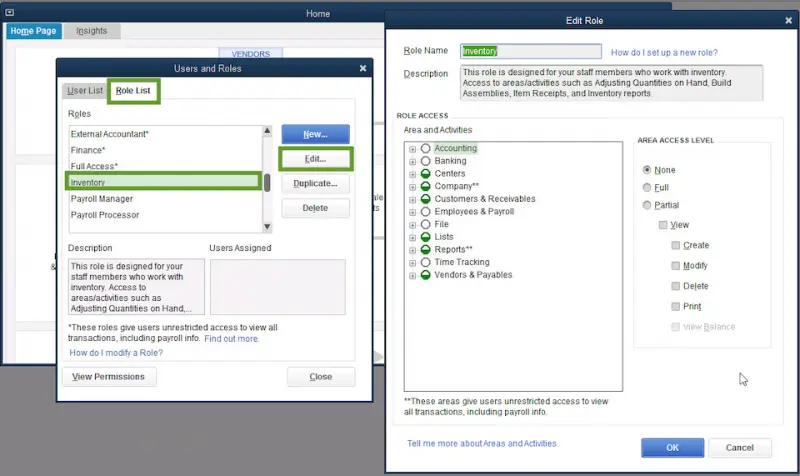
- Therein, click on “New”.
- One important step to follow now is to turn off Password Protected Sharing and also enable Network Discovery. For this, the steps to follow are:
o Start off by turning on the server for network discovery and open the file in the UNC path.
o If password-protected sharing is enabled, Windows will also prompt for a network password. If this happens, you can either log in with your network password or disable the feature. This procedure should be followed on all workstations that require remote access to QuickBooks on a server or host computer and network.
o Reveal the start menu and then type “Control Panel”.
o The next step is to click on “Change advanced sharing settings” from the “Network and Sharing Center”.
o Open the “Profile type”.
o And under the “Network Discovery” option, click on “Turn on network discovery”.
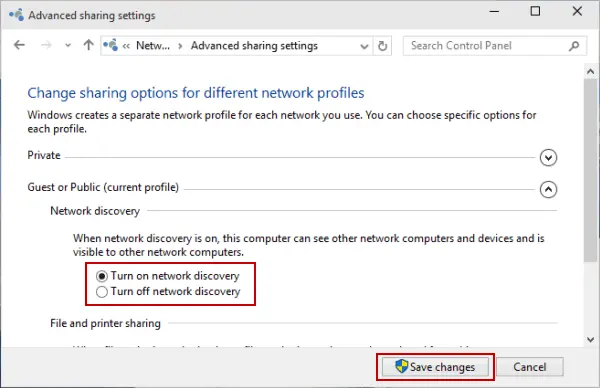
o Now, beneath “Password protected sharing” option, select “Turn off password protected sharing”.

o To save all of your changes, click on the “Save button”.
How can You Locate and open the company file?
Implement the below given steps for opening the company file
- To start, “choose Open or Restore Company” from the “File” menu.
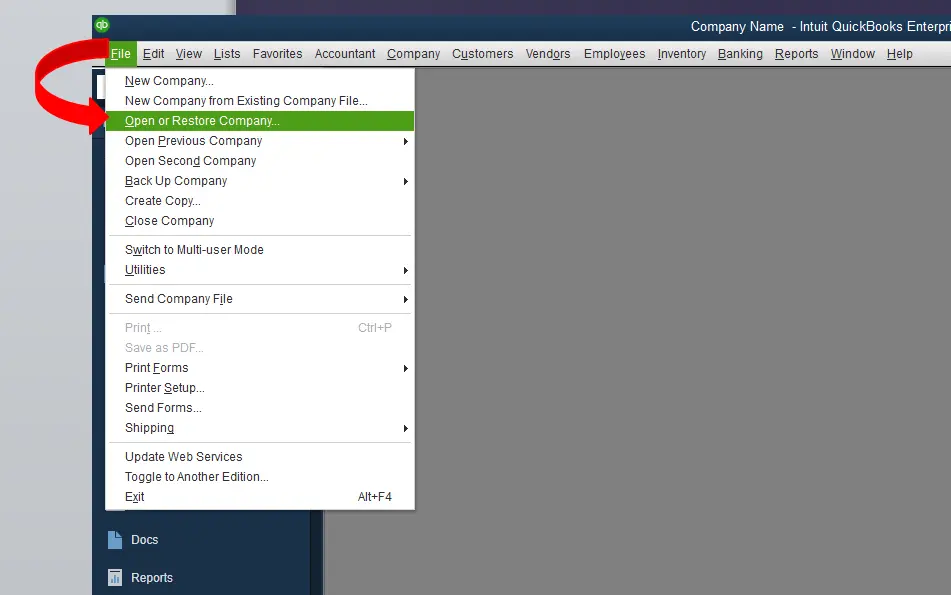
- Find your company file's location under “Open a company file” and “choose the Next tab”.

- “Choose the file with the qbw" file extension from the list and click “Open”.
Conclusion
The present discussion provided simplified walkthrough to open a QuickBooks company file located on a remote Computer. For technical support, call our QuickBooks desktop support experts at 1-800-761-1787.