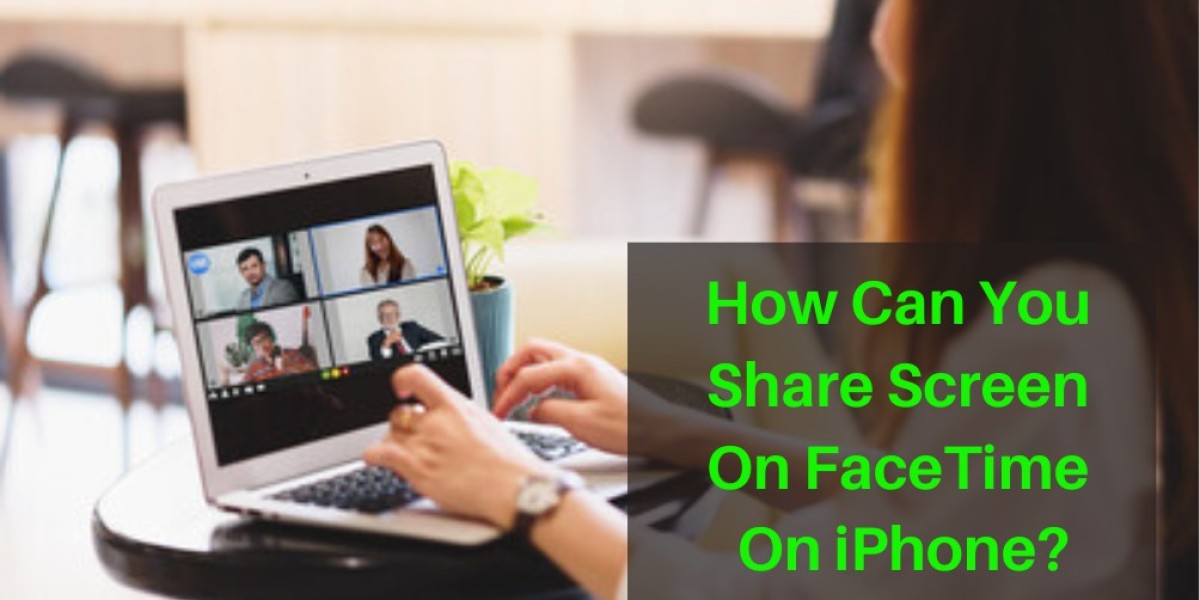Apple devices are considered to be one of the most outstanding devices that people use as the different features and versions of the device make it very interesting and useful for people. Facetime is the official video calling application of Apple devices and over the years, the application has grown more and more. The Facetime application present in the mobile phone now has new advanced features and in the guide, we are going to tell you how to share screen on facetime.
How Can You Share the Screen on your iPhone using Facetime?
If you have tried this feature before and are wondering why can’t I share my screen on facetime then, you do not need to worry as we are giving you the exact steps that you need to follow when you want to share a screen on facetime.
Open the Facetime application and start a facetime with the person who you want to share the screen with.
Now, you will be able to see the Share content option on the screen which is present next to the video.
Click on the option and choose ‘share my screen’ to share screen facetime. The app will show you a three-second timer that indicates your screen is getting ready to be shared.
After this, you will be able to share your Apple iPhone or iPad screen with the person you are on the call.
I am sure that you have understood all the steps that we have explained here for share screen facetime.