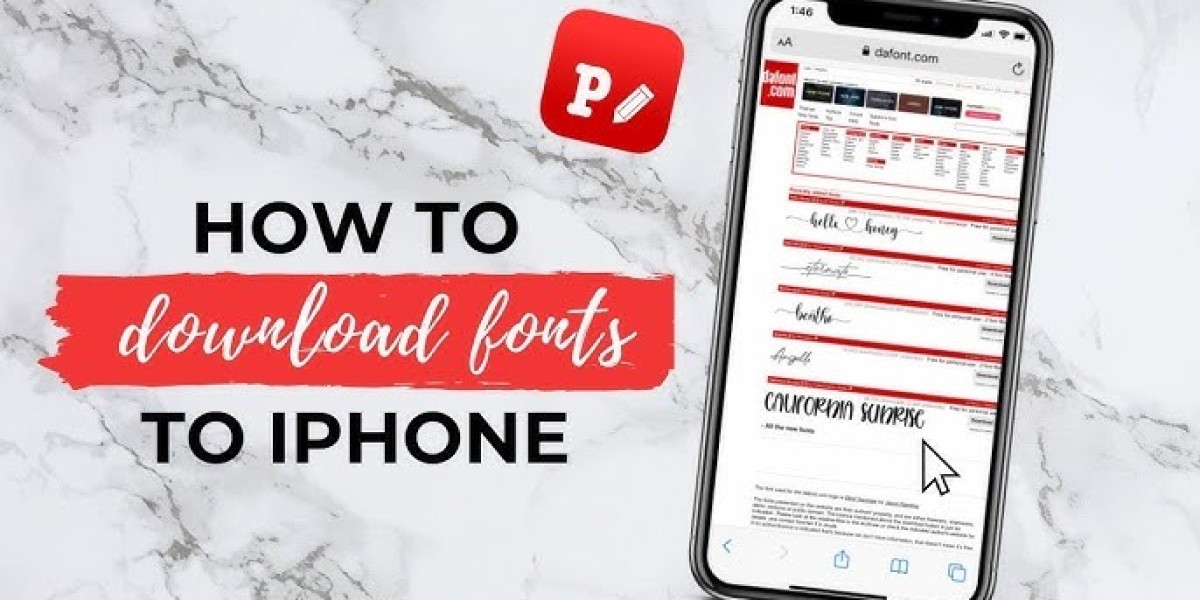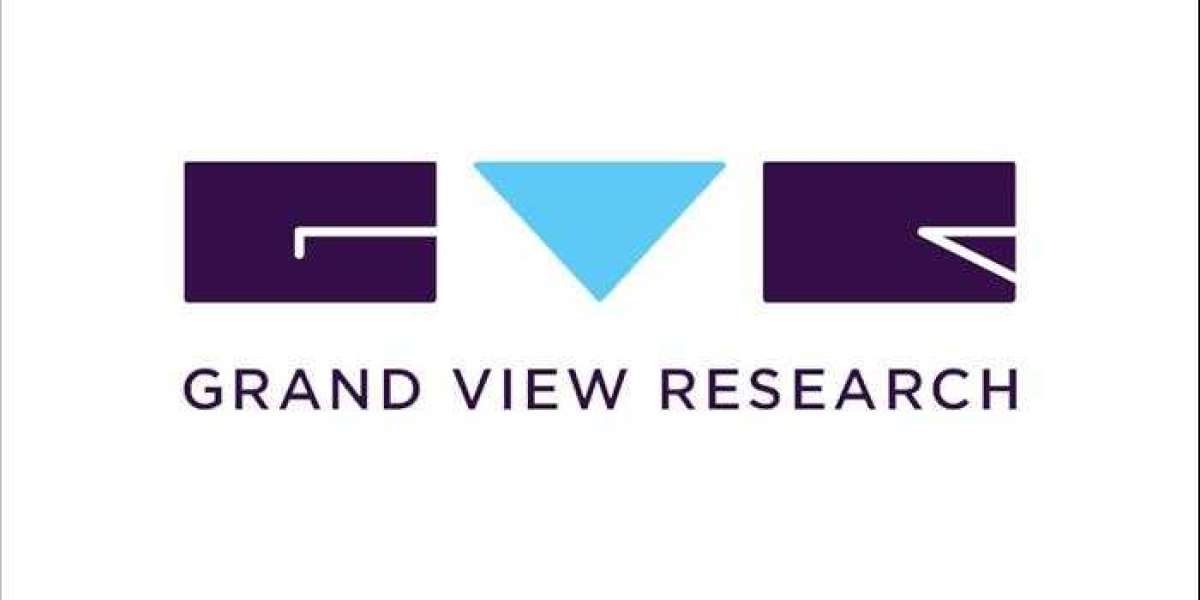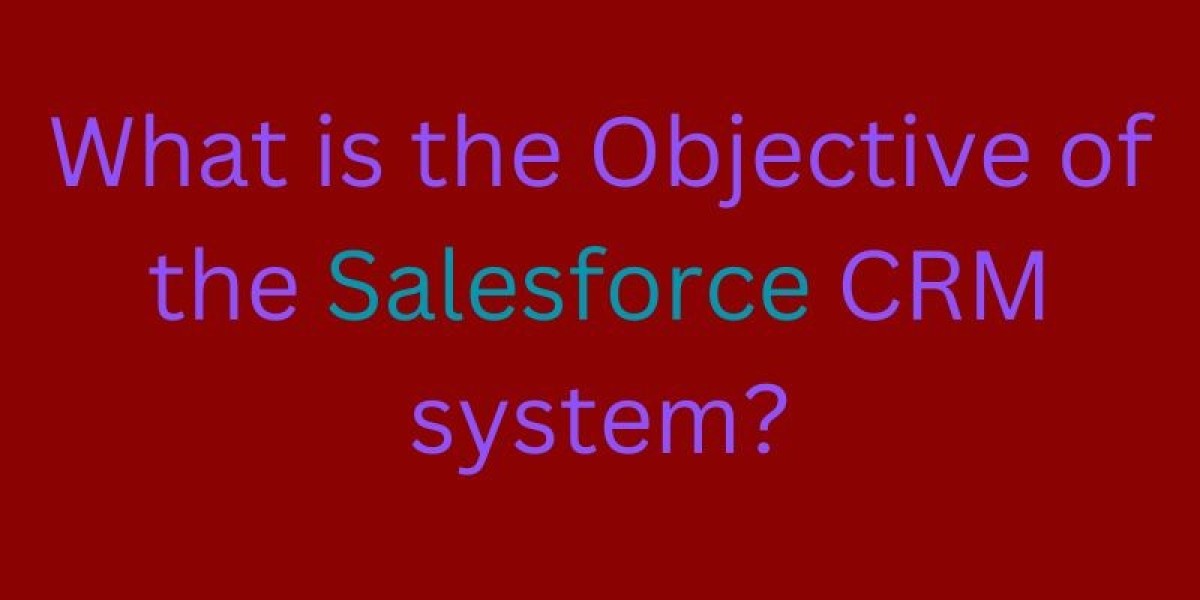Are you wondering how to download fonts into Cricut? If yes, leave all your concerns because here, you will be learning about the Cricut fonts concept. Design Space app offers 100+ font options, allowing the DIYer to write something in a new pattern. Those fonts are already available in the software, and some might have fees depending on the Cricut Access subscription.

These fonts are specially made to cut perfectly with all the electronic cutting machines. Besides, they are compatible with all the Cricut pens & markers, allowing the user to create something unique. The following section will teach you to download Cricut fonts to Desktop & smartphones.
Steps to Download Cricut Fonts on Windows
If you are a Windows user and want to get the Cricut fonts on your system, then read the steps available below:
- First, open any search engine and download any font file of your choice.
- Now, go to the File Explorer folder from the taskbar and open the Downloads folder.
- In the downloads folder, start looking for the downloaded font file.
- After finding the file, right-click the folder and tick the Extract All > Extract option.
- Next, open the new folder, select all the unzipped files, and click the Install option.
- All the fonts will be available for the DIYers while accessing the Design Space app.
Besides the Windows operating system, Mac users can also get the Cricut fonts by reading the section below.
Steps to Download Fonts Into Cricut on Mac
Furthermore, this section will teach you the steps about how to download fonts into Cricut on the Mac operating system.
- Begin the download process by installing the font file of your choice from the web browser.
- After the file is downloaded, open the Finder folder visible on the bottom left side of the screen.
- Now, select the Downloads option given under the Go menu dropbox.
- Next, decompress or extract the file by double-clicking or right-clicking on the file.
- After the process comes to an end, select the fonts and right-click on them.
- Following this, choose the Open With > Font Book (default) option.
- After a few seconds, a pop-up window with a font will appear in front of you.
- Now, press the Install Font option visible on the bottom right side of the screen.
- Your Cricut font file will be available inside the FontBook.
- Finally, you are all ready to use them in Design Space.
The user can also get their favorite Cricut fonts on their smartphones. For that, they need to study the coming section.
Steps to Download Cricut Fonts on iPhone
In order to support the fonts, all iPhone users must install the iFont app from the App Store. Follow these steps to learn about how to download fonts into Cricut from iPhone:
- First, go to the App Store and install the iFont app (a font management program).
- Afterward, download the Cricut font file and unzip it (if necessary).
- Go to the iFont app, tick the Font Finder > Open Files, and start looking for your file.
- Next, select Installer > Install, and the font will begin to install on your phone.
- Now, minimize the app and go to your phone Settings > Profile Downloaded > Install.
- After the successful installation of the Cricut fonts, you can use them while accessing the Design Space app.
Steps to Download Fonts Into Cricut on Android
On the other hand, all Android users need to download a free management app, iFont, on their mobile devices. To get the chosen fonts, they’ve to follow the steps written below:
- Begin the process by installing a font management app, i.e., iFont, from the Play Store.
- Next, go to the Downloads folder and start looking for the downloaded file.
- Now, uncompress the file into a .zip file and go back to the app.
- Under the My drop-box, select the My Font option and take a look at the font.
- After previewing the font, press the Set button to begin the font installation process.
By referring to all these methods, the DIYer can add a personal touch to their craft made out of the cut-die machine.
Conclusion
As a result of the blog, we gave our best shot at making you explain how to download fonts into Cricut. While exploring the Cricut software, the crafter will come across numerous fonts that will help the user in making their project more appealing to the viewers. Furthermore, the user must have gotten the idea about the process of getting a specific font on various operating systems & mobile devices. If you have any doubts/queries, then read the following FAQs.
Frequently Asked Questions
Question: How to Install Cricut Fonts on iPad?
Answer: Read the following pointers to learn about the font installation process:
- Commence the process by installing the iFont app from the App Store and unzip the font file.
- Go to iFont and select the Font Finder option.
- Now, select the Open Files tab and look for the font you want to get for your device.
- Select Install > Continue > Allow option.
- Afterward, close the app and open the Settings app.
- Tick the Install button and select Done after seeing the Profile Installed message.
Question: How Can I Find Cricut Fonts in Cricut Design Space?
Answer: The user can find the Cricut fonts on the Design Space app with the following steps:
- At the Design Space canvas, press the Text toolbar given on the left-hand side.
- Under the Font drop-box, press the arrow, and the list of fonts will appear.
- From here, you can choose the font for your project or search from the Search bar.
Question: What is the Difference Between Cricut Fonts and System Fonts?
Answer: Cricut fonts are preinstalled into the Design Space app. On the other hand, System fonts are the fonts that the DIYer downloads separately from the web browser. Cricut fonts are basically created as per the machine types. On the other system, fonts are those that are the crafter’s favorite. Both of these fonts play a vital role during the process.