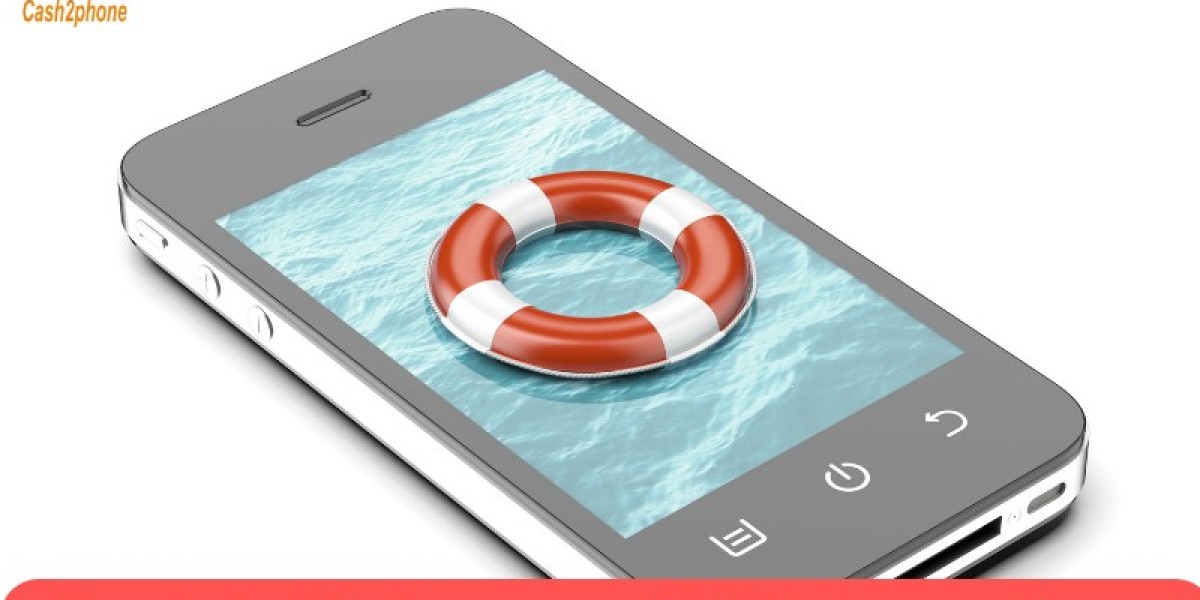In any emergency, whether you're hiking in the wilderness or facing a medical crisis at home, knowing how to utilize your smartphone's Emergency SOS features can be a lifesaver. Most smartphones come equipped with these features, which allow you to quickly dial 911 and notify pre-set emergency contacts while also sharing your location. It's essential to enable this feature before an emergency arises.
Introduction to Emergency SOS
Apple's iPhone and many Android phones have emergency features designed to provide peace of mind in dangerous situations. While we hope you never have to use them, understanding how they work can provide comfort.
Emergency SOS not only lets you send your location directly to emergency services but can also trigger video recording and an alarm for added protection in situations where you can't communicate or are at risk of falling. These features can bring immediate assistance when needed.
If you find yourself without cellular or Wi-Fi coverage, satellite-based Emergency SOS can be a critical lifeline. It allows you to activate this feature and provide essential information to rescuers quickly.
Emergency contacts will receive ongoing SOS location updates until you cancel them. To set up these contacts, visit your health settings on an iPhone or the Settings app on Android, tap your profile picture, scroll to Emergency Contacts, and add the individuals you want to receive notifications.
Setting Up Emergency Contacts
When you're out of cell network coverage, your SOS feature lets your phone communicate directly with emergency services via satellite. In the United States, this feature contacts 911 and shares your location with first responders. You can also add critical information like medical conditions or allergies, which will appear on the screen when this feature is activated.
If privacy is a concern, you can choose to share only your location with selected emergency contacts. Your device can also record a five-second audio log when an emergency action is initiated, automatically backing it up in your Google Account and sharing it with your chosen emergency contacts.
To create emergency contacts, tap "Add emergency contact" in the Health app (for iPhones). You can select contacts and specify their relationship to you. The app will then automatically share your location with them when the feature is enabled. You can keep this feature on all the time or turn it on and off as needed.
Enabling Emergency SOS on iOS Devices
Activating Emergency SOS on an iPhone is straightforward. Press the side button or use the slider on the screen, and your emergency call will connect to 911 (or your local emergency number) while also notifying your emergency contacts of your location. Sending your location helps expedite response times.
You can enable "Call with Hold and Release" to initiate a countdown by rapidly pressing the side button five times. You have ten seconds to cancel the call if needed, although your iPhone may continue sending your location for a short time to keep your emergency contacts informed.
To enable Emergency SOS on your iPhone, go to Settings > Emergency SOS. Here, you'll find an on/off switch and a customizable countdown timer (from one to ten seconds). Alternatively, you can turn on Auto Call, which contacts emergency services automatically when the countdown ends.
Update Your Phone's Software
Newer smartphones may offer more advanced Emergency SOS features. Configuration processes can vary, so check your phone manufacturer's website for details.
For example, on iPhones, pressing the power button three times rapidly can call 911 and send an alert message with photos or recordings from your front camera to your emergency contacts. You can also choose who has access to your location data, which can help emergency responders find you more quickly when needed.
Android phones provide various options. Some models, like Google Pixel phones, let you call emergency services by pressing the power button five times in a row. This feature includes a countdown timer that allows you to cancel the call within ten seconds. Android devices also offer audio recording, location services, and other information about you. You can configure emergency contacts through your phone's settings or a dedicated safety app if available.
Using Voice Commands for Quick Access
While no one hopes to rely on these features, both iPhones and Android phones have emergency capabilities that can be invaluable in crisis situations. These features are useful for various scenarios, from hiking accidents to accidents at home. Knowing how to activate them quickly can get you out of danger and provide emergency responders with accurate location data.
The methods for activating these features may vary slightly depending on your phone's brand and operating system, but the basic steps remain consistent. On an iPhone, for instance, you can activate Emergency SOS by pressing the power button several times (typically three or five, depending on your phone's settings) until you hear an alert tone. Activation will automatically connect you with emergency services in your region and send a message with your location to your designated emergency contacts.
The feature also allows you to share your location directly from the lock screen. By default, this option is disabled. To enable it, open the Settings app and tap on Emergency SOS.
Testing Emergency SOS Functionality
For iPhones, quickly pressing the power button five times activates Emergency SOS, initiating a three-second countdown. Once the countdown ends, your phone calls your region's emergency services number, notifies your emergency contacts, and activates a loud siren alarm.
Android devices running Android 13 or later support an emergency SOS via satellite feature that works similarly. When enabled, your phone sends a message with location information about yourself and your pre-assigned emergency contacts via its lock screen message feature. This data is sent end-to-end encrypted and may be retained by local emergency dispatch centers for their records.
In both modes, your emergency contacts will receive notifications with information like your current location and a live transcript of any interactions with emergency services call centers or satellites. To preserve digital privacy, you can opt out of these notifications by texting "STOP" to your emergency contacts or managing this in your device's Settings app under "Safety and Emergency" (Android 13) or "Emergency SOS" (iPhone).
Understanding Location Sharing
Modern smartphones go beyond merely calling 911 in an emergency. Many devices have panic-button style triggers to quickly share your location with friends and family and even record videos if suspicious activity is detected nearby.
On iPhones, swiping up from the lock screen and tapping Emergency SOS (or pressing the side button for models without Touch ID) reveals a slider that allows you to call emergency services directly. It sends texts to all your emergency contacts with your current location information.
If you enable Emergency Sharing in your settings, your emergency contacts will also receive live transcriptions of conversations with emergency services and additional details, such as your battery charge level. You can select which items to include from the menu.
To add someone to your list of emergency contacts, open the Health app, tap your profile photo, select "Medical ID > Emergency Contacts," and add the person. While adding their details, you can specify their relationship to you before saving.
Using SOS Features in Different Scenarios
As the name suggests, SOS features enable you to send an alert when you need assistance. Whether you're in a remote hiking location and suffer an injury or are stuck at home and require immediate help, these features provide your emergency contacts with crucial information that can expedite their arrival at your location.
Apple's SOS feature allows you to trigger an alarm and automatically contact emergency services in your area. It shares your location and a live transcript of any conversations with emergency services with your chosen emergency contacts.
To activate this feature on an iPhone, quickly press and release the power button five times or swipe across the Emergency SOS slider. A countdown will start and end when your phone contacts emergency services.
On Android devices, this feature can be activated by quickly pressing the power button three times and selecting or recording a 5-second audio file. This works with Google Pixel phones and some Motorola and Samsung Galaxy models running similar software. if you are looking to sell old iphone online or want to sell old phone then cash2phone is the best place to get some extra cash against your old phone.