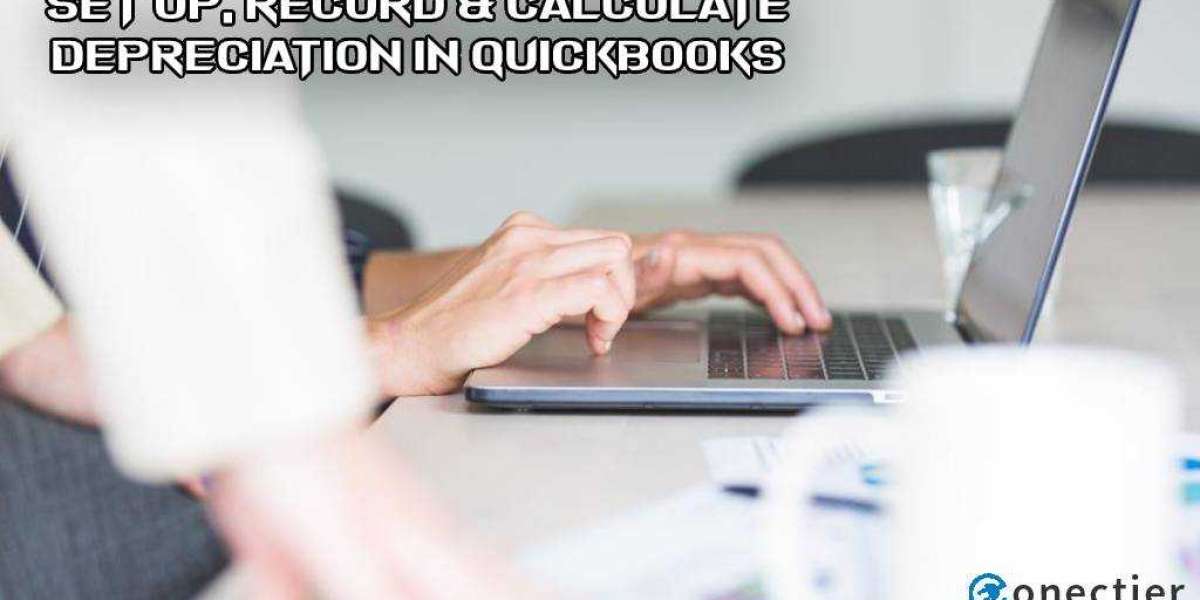Following the creation of the Depreciation Expense in Quickbooks, the next step is to record the periodic depreciation amount. You must follow the steps below to record depreciation:
- First, select +New (plus icon), and then select Journal entry.
- Now, on the first line, select the asset account to track the amount from the Account drop-down menu.
- In this step, enter the amount of periodic depreciation in the Credits column.
- After completing the details on the first line, select the depreciation account from the Account drop-down menu on the second line.
- In this step, enter the amount of depreciation in the Debits column.
- Now, click the save and close button.
Because QuickBooks does not automatically record depreciation, it is recommended that you consult with the IRS (Internal Revenue Service), a depreciation publication, or your accountant before setting up and recording the depreciation amount for your business's fixed assets on QuickBooks.
The steps outlined above will assist you in establishing, recording, and tracking depreciation amounts in QuickBooks. However, you can also contact expert support via self-service or paid support options. They will assist you with all of your problems while ensuring minimal downtime and business continuity.