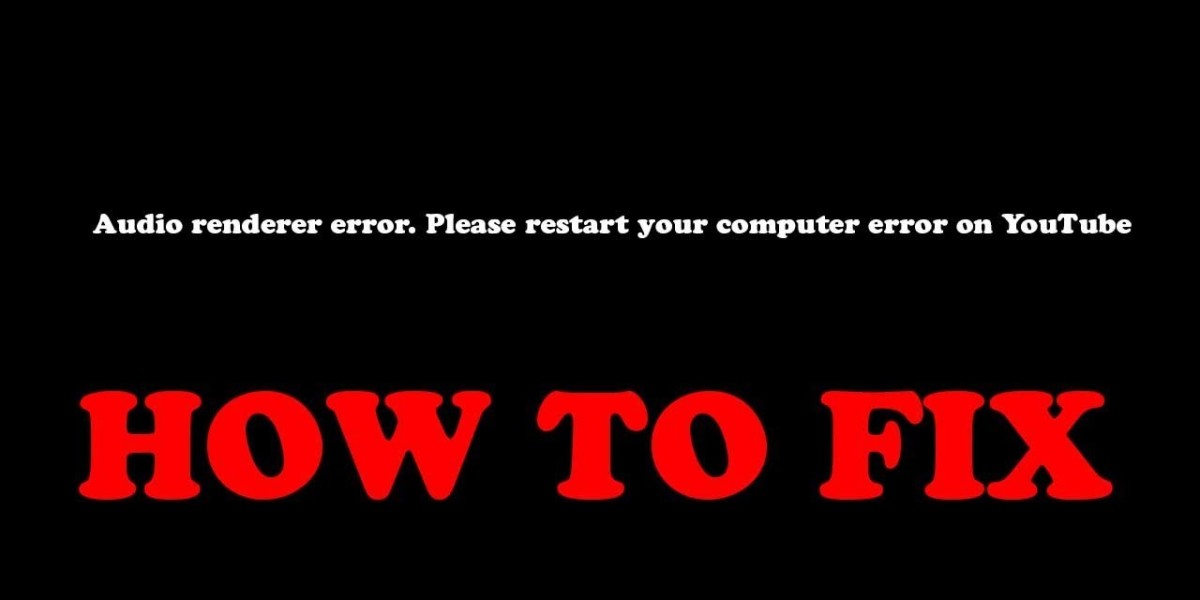Introduction:
The YouTube Audio Renderer Error is a common issue that users encounter while trying to play videos on the popular online video-sharing platform, YouTube. This error occurs when there is a problem with the audio output on your device, preventing the video from playing properly. In this guide, we will explore several effective methods to fix the YouTube Audio Renderer Error and get your videos playing smoothly again. Follow these step-by-step instructions to troubleshoot and resolve the issue.
Check Audio Output Settings:
- Start by ensuring that your device's volume is turned up and not muted. Check both the volume control on the device itself and any external speakers or headphones connected to it.
- Next, right-click on the speaker icon in the system tray (Windows) or access the Sound settings from the System Preferences (Mac).
- Verify that the correct audio output device is selected. If there are multiple options available, try switching to a different one and test if YouTube videos play without the error.
Clear Browser Cache and Cookies:
- Open your web browser and access the settings menu.
- Locate the "Clear browsing data" or "Clear browsing history" option.
- Select the appropriate time range (e.g., "All time") and ensure that the cache and cookies options are checked.
- Click on the "Clear data" or "Clear browsing data" button to initiate the process.
- Once the process is complete, restart your browser and try playing YouTube videos again.
Update Audio Drivers:
- Press the Windows key + X and select "Device Manager" from the menu (Windows). For Mac, click on the Apple menu, select "System Preferences," and click on "Sound."
- In the Device Manager or Sound settings, locate the "Sound, video, and game controllers" section.
- Right-click on your audio device (e.g., "Speakers" or "Realtek High Definition Audio") and select "Update driver" (Windows) or "Update Software" (Mac).
- Follow the on-screen instructions to update the audio driver.
- Restart your computer and test YouTube videos again.
Disable Browser Extensions:
- Open your browser's settings menu and locate the extensions or add-ons section.
- Disable or remove any extensions that may interfere with audio playback.
- Restart your browser and try playing YouTube videos again.
Use Another Browser:
If the issue persists, try using a different web browser to access YouTube. Sometimes, browser-specific issues can cause audio rendering errors. Popular alternatives include Google Chrome, Mozilla Firefox, and Microsoft Edge. Install a different browser, open YouTube, and test if the error still occurs.
Conclusion:
By following these troubleshooting methods, you should be able to fix the YouTube Audio Renderer Error and enjoy uninterrupted playback of videos on the platform. Remember to check your audio settings, clear browser cache and cookies, update audio drivers, disable browser extensions, and try an alternative browser if necessary.