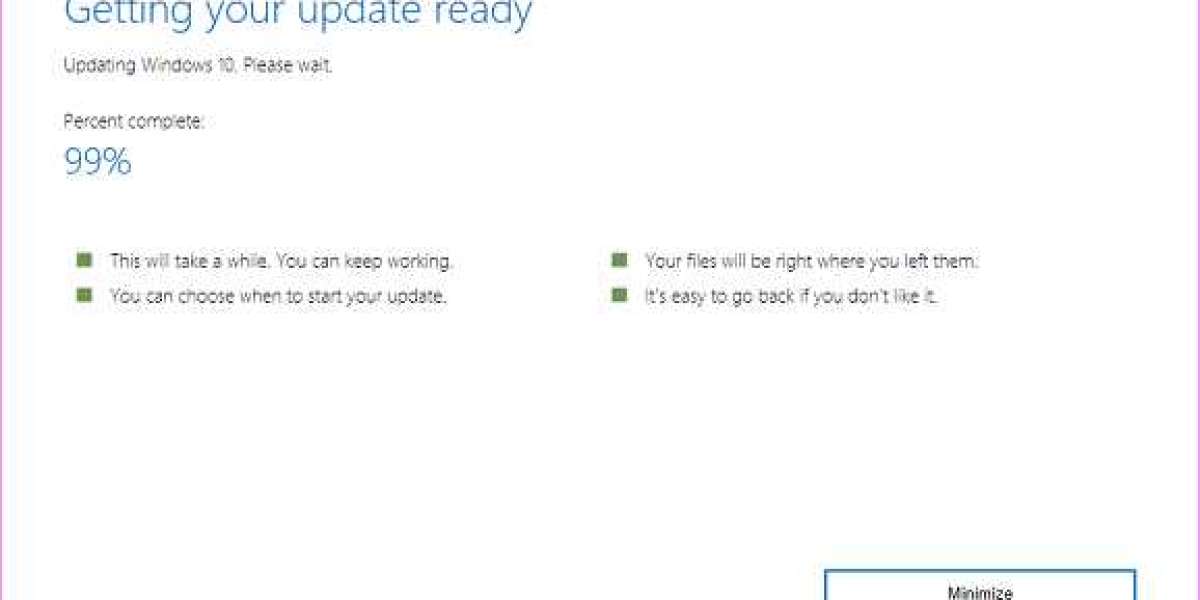There is no doubt that Windows update is essential for pushing changes and security updates. However, while thinking to upgrade the operating system through Windows Update assistant users might encounter the issue related to Windows 10 update hangs at 99.
Keep reading the guide and get detailed information related to the methods to tackle Windows 10 update hangs at 99 issues.
Methods to Troubleshoot Windows 10 Update Hang Issue
1. Disable Third-Party Antivirus
There is no doubt that Windows Defender is amazing protection wise but there are some people who are fond to use third-party antivirus solutions. It is a reasonable choice for several reasons.
But on other hand, third-party anti-malware solutions tend to create an issue within the system. Now, it is advisable to disable third-party solutions to resolve the issue. Users can disable the real-time protection for a limited time until the upgrade installs or even remove it.
2. Disable Internet Connection Temporarily
Some users can troubleshoot the issue by disabling the internet connection. For some varied reasons, network connection might have a negative impact on the upgrading process.
So, it is advisable to disable Wi-Fi, unplug the Ethernet cable, and check out for the changes with the upgrading process. After disabling the connection, your Windows downloading process will be successfully completed.
If the case, doesn’t work then restart the upgrading process and after that, cut the internet connection and check whether the issue is resolved or not.
3. Restart Windows Update Services
- Type services in the Windows search bar and then open the services application.
- Now, you need to scroll down to reach the Windows update service and then right-click on it to press stop. You need to repeat this action but click on start instead.
After performing these troubleshooting steps, you need to restart the Windows update service. It will cover all your update-related processes and also fix Windows updates hung at 99 issues.
4. Unplug Peripheral Device
The next solution available to resolve the issue is by unplugging the peripheral device as too many outdated peripheral devices might cause turmoil in the upgrading process.
So, it is essential to ensure to unplug the peripheral device from the USB port. Along with it, if you have a USB-C SD card reader or any other device then unplug it.
Of course, it doesn’t include a keyboard and mouse. Once the procedure is completed then plug in the devices and deal with the driver afterward.
Summing Up
Check out the guide and get detailed information about Windows updates hangs at 99. And, if you are dealing with any other issue like Windows 10 upgrade assistant virus then it is advisable to follow the steps properly to tackle it.